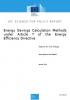On 5 April 2016 the JRC presented the interactive and collaborative online European Energy Efficiency Platform. This beta platform is conceived to fill the gap opened by scattered data and fragmented knowledge resulting from a rapidly growing energy efficiency market. It is expected to be both a one-stop shop for information retrieval and a meeting point for experts to exchange data and reduce redundant activities.
Help WikEE
What is the WikEE?
The WikEE is where the Community actually builds knowledge by linking all the scattered pieces of information.
The WikEE is the energy efficiency internal wiki, where the E3P community can write and edit articles. The idea is that of creating a live collection of articles written by experts who would like to share their knowledge and ideas with the rest of the community, allowing them to comment and suggest improvements or changes for the benefit of all the energy efficiency community.
You can browse and search the existing Articles, here.
Who can contribute content and initiate an article?
All registered users who have received contributors' rights are entitled to contribute.
To register to the platform simply click on the Login button in the top menu, this will redirect you to the European Commission Authentication Service (ECAS), where you will be prompted to insert your details and create a profile.
All E3P users can browse and read Articles.
How can I write an Article?
Here is a brief step-by-step workflow that illustrates the creation of an article.
Step 1
After having created your profile in ECAS you will be redirected to the E3P portal profile page that allows you to create your personal profile within the platform with Contributor rights.
Step 2
Once logged in, you have two options to start writing an Article:
- Homepage --> My Tools (Top Menu) --> My workbench (Admin panel) --> Create content (top right corner) --> from the list of items select Article.
- Homepage --> Start Writing (Wikee illustration)
Step 4
The Article interface allows you to insert text into the editor. This editor has similar features as MS Word. Save the Article as draft and once finalised select 'needs review'.
Step 5
The Article will be sent for validation to the editor(s), if approved it will be published on the E3P.
For a step-by-step description see the Tutorial.
Can people comment my Articles?
In the bottom left corner of the Article interface you have the option of allowing comments for your article (Comments settings tab).
Can I assign my Article to a specific audience?
The Article interface allows you to select an E3P Group to which you can assign the article to. Depending on the group settings, your article will be available only from the group page or to the whole platform. This selection is made from the 'Group audience' tab in the top left corner of the Article editor interface.
- 354 reads